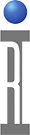If the ArcaOS EPC can boot but Drive D is inaccessible, it can be restored from an archive on Drive C to be like it was when the EPC was first shipped from the factory. Drive D corruption can be caused by improper shutdown, often due to issues with unresponsive UI (see ![]() Software Startup Failure & Recovery ( https://roos.com/docs/RBEH-8WK9KW?Open )
Software Startup Failure & Recovery ( https://roos.com/docs/RBEH-8WK9KW?Open )
WARNING: Following the procedure below will erase any data on Drive D. This is OK if the data is backed up to Guru server, but may loose recoverable data. Please contact support@roos.com for details.
To Restore Drive D:
- If the OS Desktop is not accessible after booting, follow the steps to enter a command prompt
 Recovering System Configuration with ALT+F1 - Recovery Choices ( https://roos.com/docs/RBEH-8V92FA?Open ).
Recovering System Configuration with ALT+F1 - Recovery Choices ( https://roos.com/docs/RBEH-8V92FA?Open ).
Otherwise open a command prompt window by choosing Command Prompts > Command Prompt (Window). - From a command prompt, type:
format d: /fs:jfs - When it prompts for the drive label type:
application - When ask for a new label type:
application - After the format is done; type:
d:
unzip c:\RI\Drive-D - After the files is restored, type:
unzip -o GuruKeys\<the system Guru ID> - If the Deskop is not visible (i.e. recovery prompt used in step 1 above), then reboot. Otherwise continue on to the next step.
- From a command prompt, type:
cd RiApps\guruServer
startApp -RiBackupGuru <your backupGuru Server IP address> -RiUpdateGuru <your update Guru Server IP address> - Choose Logon on Guru, enter User Name and password.
- Choose System > Restore to copy the latest version of every object with ri.sys.Owner = Guru ID to the local Guru.
- Re-boot the system, following standard shut down procedure. (ArcaOS > Shut Down)