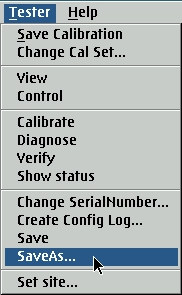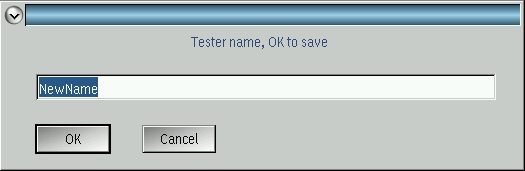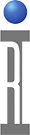The tester "Name" is used to load the configuration in a Simulator and appears as Node name in the STDF file. The system can be renamed from the Tester's Configuration window. This must be completed on the actual system, not a virtual workstation. This procedure requires "Dec 2013 Misc Updates" RiPatch GF10RC1A.212, SubVersion=18. If you don't have this patch included with the active Short Cut, follow the steps below to "To Change Tester Name Without Patch 212.18"
To Change Tester Name:
- Choose Log On from Guru with user with Developer role and select the latest entry from the Short Cut button to launch the main Cassini window.
- Choose System > Tester button to open the configuration window. (See Figure 1)
- From the Configuration window, choose Tester > Change Tester Name... menu, enter a new name and press OK. Pressing OK with the same name or Cancel will not change anything.
- From the Cassini application window, choose Options > Save State to set the currently loaded tester as "default" so it is loaded automatically when Cassini is started from a Short Cut.
- Close all windows by pressing the X in the top right corner of each window.
- (Optional) If using Cassini in Container with Saturn Linux on the Linux EPC, follow the steps to update the tester name in the
 Saturn Linux Admin Guide.
Saturn Linux Admin Guide.
Figure 1: Cassini Open Tester Configuration Window
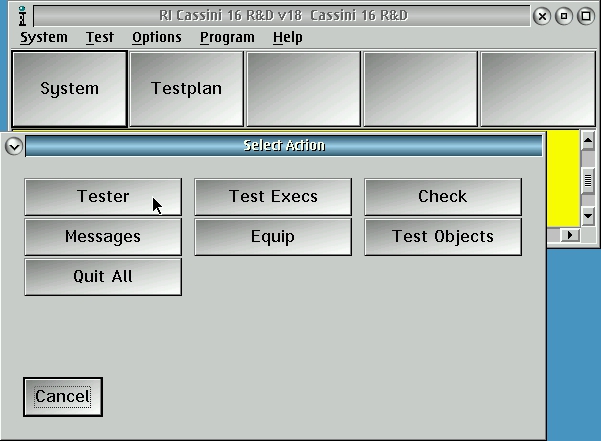
Figure 2: Tester > Change Tester Name
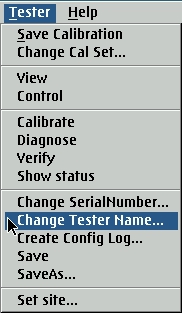
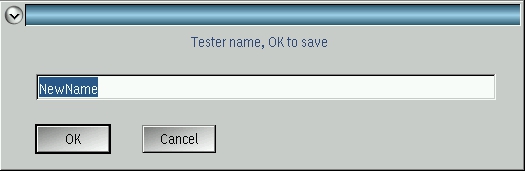
To Change Tester Name Without Patch 212.18:
- Choose Log On from Guru with user with Developer role and select the latest entry from the Short Cut button to launch the main Cassini window.
- Choose System > Tester button to open the configuration window. (See Figure 1)
- Choose Tester > Save As..., enter a new name for the tester and press OK. (See Figure 3)
- Next, launch Guru Browser from the Apps button to obsolete the ri.sys.ObjClass="RiTesterDef" and ri.Sys.Title="<<OLD NAME>>" so that virtual workstations will not choose the old version by mistake.
- From the Cassini application window, choose Options > Save State to set the currently loaded tester as "default" so it is loaded automatically when Cassini is started from a Short Cut.
- Close all windows by pressing the X in the top right corner of each window.
Figure 3: Tester SaveAs... (Without Patch