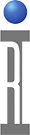Shared network folders (SMB/CIFS) mounted with ArcaOS uses the ArcaMapper Connections application that is based on the open source "samba" project and may require "extended attribute" (EA) support for the graphical folders to work properly. "EA" is a complex requirement that stores additional information about the file, like physically where it is located in a folder and other superficial information that can often be ignored, along with security information. This often requires modification of the server's OS kernel and file system and other configuration options to enable support. Because this metadata can be safely ignored, RI recommends disabling it.
To Disable Extended Attribute Support:
- From the ArcaOS Desktop, choose Local Network > AcraMapper Connections.
- Select the drive under Current Resources.
- Click the + in the upper right hand corner to access Page 2 of 2 in the New Resources tab.
- Un-check Support extended attributes and choose Apply.
- Choose File > Autostart > Enable and confirm overwriting the file to preserve this setting on reboot.
- Restart the OS and confirm this fixes your issue.
Figure 1: ArcaMapper Connections - Resource Page 2
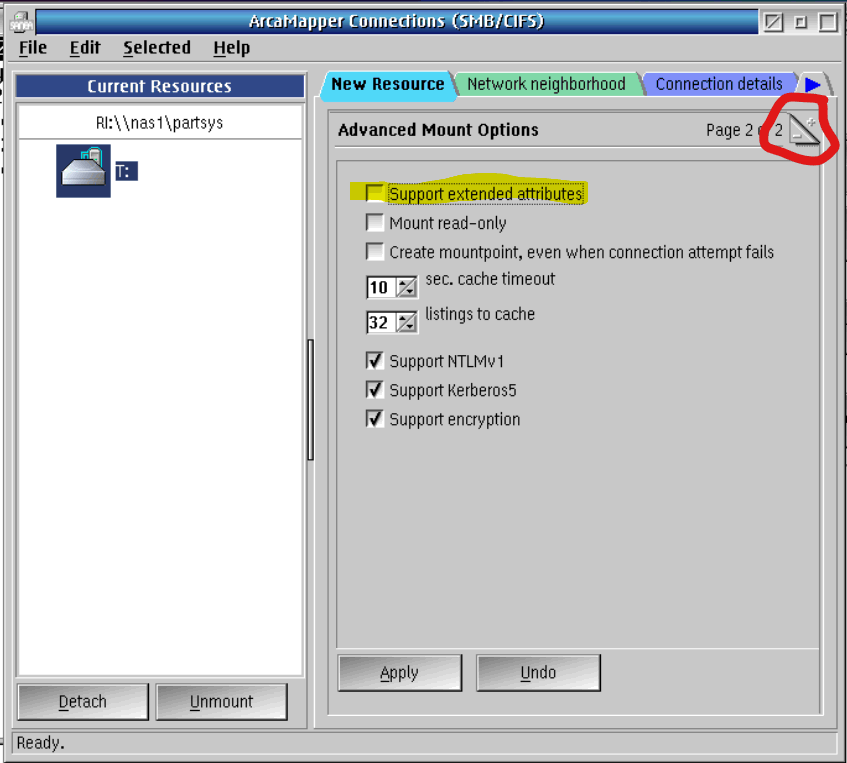
(source: Connecting to a Shared Network Folder (CIFS/SMB) and Printer (CUPS) https://roos.com/docs/RBEH-88WRFW )
Avoid Using GUI Folders
Another alternative way to avoid these symptoms is to avoid using the OS Folders (Presentation Manager) that is sensitive to issues with extended attribute support..
- A) Guru Apps (Java): Most Guru Apps use Java (like Guru Browser and Worksheet) and show a user interface that does not rely on extended attributes. Try creating the new folder using the "save" dialog from Guru Apps that use Java. Choose New Folder from the right mouse button menu when clicking in the empty space of a folder. (See Figure 2)
The Guru Apps that use Java (like worksheet) typically does not cause issues, whereas the build in Folders (called Presentation Manager) is more sensitive to this and will appear to hang. Try creating the new folder using the "save" dialog from Guru Apps that use Java.
B) Command Prompt: Choose the Command Prompt icon from the OS taskbar. Change drives by entering the drive letter followed by a colon, "D:". Use "cd" and "mkdir" commands to change directories and create new ones.
Figure 2: Export from Guru Browser > New Folder from the right mouse button menu.
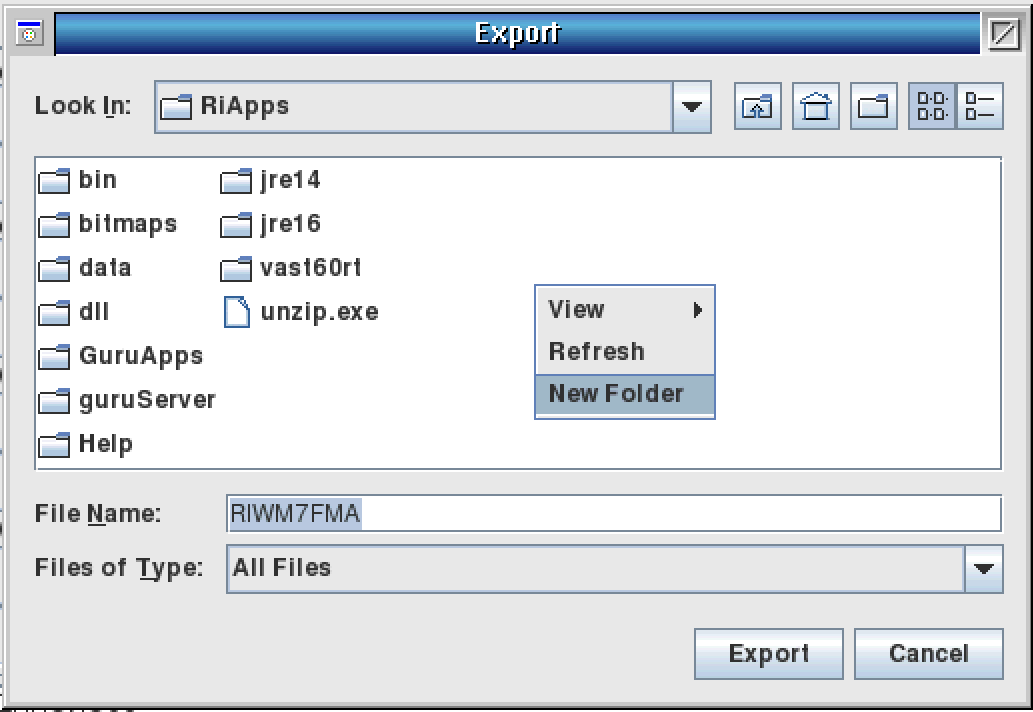
Figure 3: Command Prompt
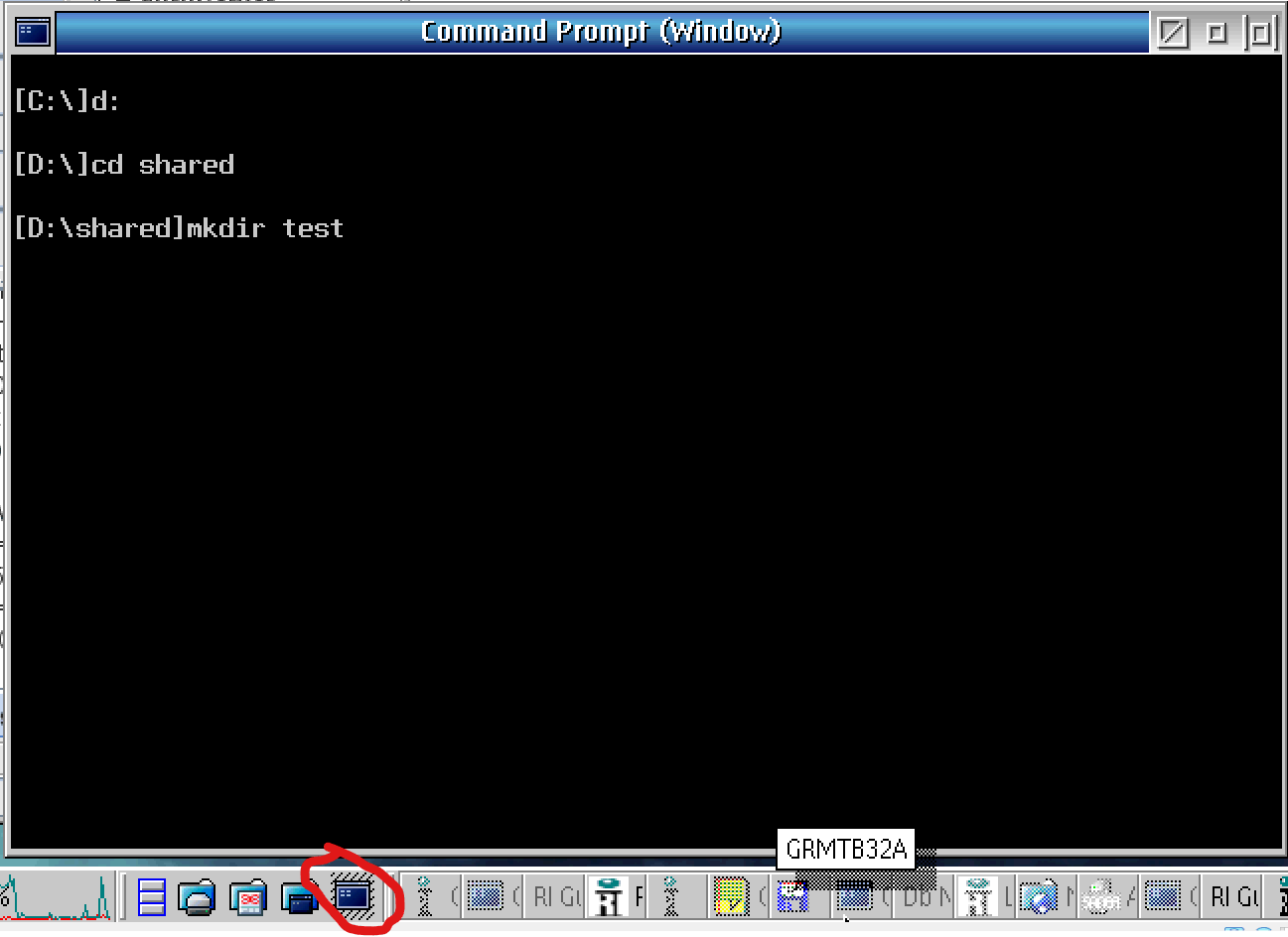
More Debugging and Solutions
While rebooting is takes the least about of steps, there may also be a way to restart presentation manager without loosing any data. Obviously, we would prefer to avoid hang ups entirely, so please try the fix described above and let us know if the problem persists so we can try other, more complicated solutions. Contact support@roos.com.