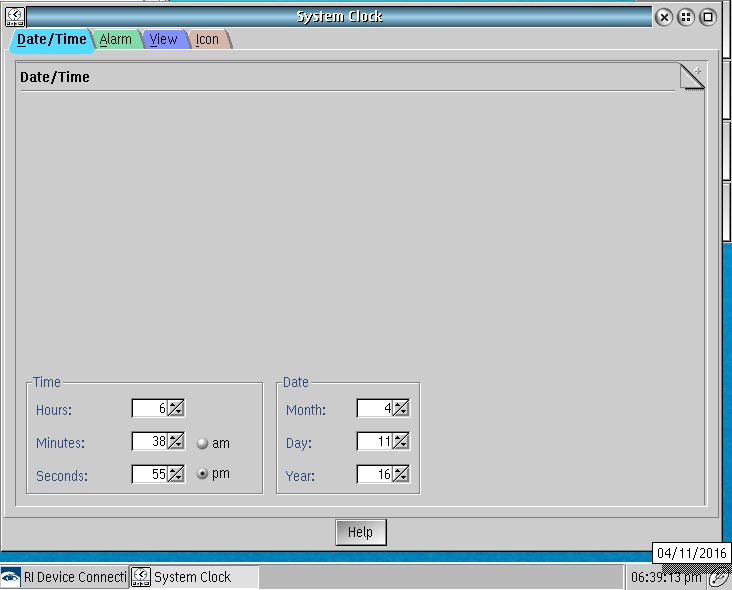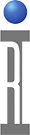The Cassini tester relies on accurate time set on the EPC to function properly because all Guru objects rely on the time to assign their Creation ID (CID). Network Time Protocol is used to prevent the embedded system clock from drifting over time. Besides the CMOS battery that preserves the system clock time while the system is powered off, configuring the EPC to connect to a local NTP server is recommended.
IMPORTANT: If the system clock is off by a significant amount, the clock synchronization tool will NOT update the local time. It is intended to correct the time for drift, not set it automatically if the time is reset at startup due to a depleted CMOS battery. (See
Requirements:
The EPC must have a network connection and a local NTP server host name. The default configuration uses a NTP server hosted on the internet and most production test floors have a network configuration that blocks these connections. Search the internet for instructions for setting up and maintaining a local NTP server. Most corporate networks have a NTP server available at "ntp.<domain>" host name or known IP address.
To Setup Network Time Protocol on ArcaOS:
- Choose System Setup > Clock Synchronization Settings (See Figure 1 and Figure 2)
- Enable (Check) Synchronize the system clock every [720] minutes. (See Figure 3)
- Enter NTP server hostname (if DNS is setup) or IP address at the Using Server field.
- If the Timezone is not correct, choose Change and select the correct Country and Region. Click "Observer daylight saving time" if appropriate.
(Note: If your time zone is not accurate, lookup your current TZ string here) - Choose OK to close.
To Setup Network Time Protocol on Linux EPC with xUbuntu:
Also reference for the latest instructions @ https://documentation.ubuntu.com/server/how-to/networking/timedatectl-and-timesyncd/
- Open a Terminal window and type the following to list available time zones
timedatectl list-timezones - Type the following to set Easter Time (UTC-4); change the last entry to match your local time zone area and city name.
sudo timedatectl set-timezone America/New_York - Edit the configuration file to use the local NTP server's hostname
sudo nano /etc/systemd/timesyncd.conf - Enable NTP Service
sudo timedatectl set-ntp on
- Open a Terminal window and type or paste the following command to edit the Saturn configuration file.
nano ~/RiApps/GuruApps/GF10RD2A/bootCassini.txt - Edit the tz= line to match the value selected in the steps above. (America/New_York for Eastern Time (UTC-4))
Figure 1: System Settings > Clock Synchronization
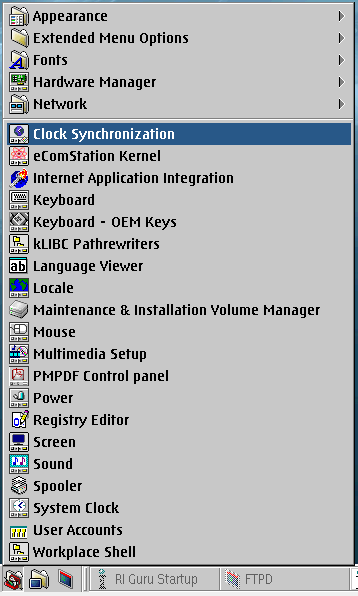
Figure 2: Clock Synchronization Settings
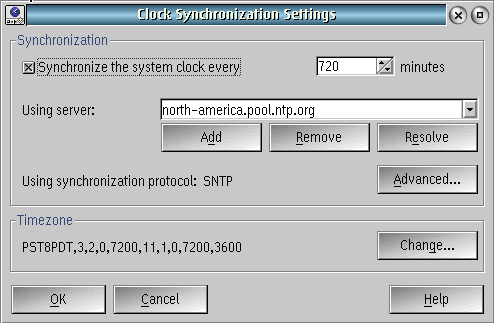
Figure 3: Configure Timezone
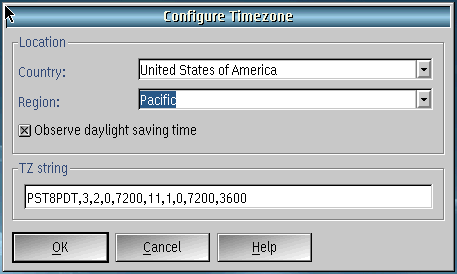
To Manually Set the Time or Date:
- Double click on the time displayed in the lower right hand corner to open the System Clock.
- Change the Values in Time or Date section and close to update the system time. (See Figure 4)
Figure 4: System Clock