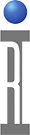The Cassini application's Testplan Editor can be used to Export a .CSV (Comma-Separated Values) file. Values modified can then be Imported in the same format to make changes to the values and add or remove limits. A Limit is given a name that is activated by in a Test Exec (RiTestSession) with the Test Session Editor Guru App or from the Cassini Edit Test Execs UI. Launch Cassini from the Guru Short Cuts button, then open a Testplan from either the Test > Plans prompt or activate a RiTestplan object via the Test Objects Browser. Avoid exporting and importing when test sections are disabled because disabled tests will not appear in the table and the values could be lost if the testplan is saved.
To Export a Limit Table to CSV:
1. From the Cassini Testplan Editor UI, choose Limits > Table.
2. Choose File > Export CSV.
3. Choose a file name and location, like testplan.csv in D:\Shared., and choose OK.
4. The current limits will be exported in a specific format that must be matched when imported. Refer to Guidelines for Editing section below for more information.
To Import a Limit Table from CSV:
1. From the Cassini Testplan Editor UI, choose Limits > Table.
2. Choose File > Import CSV.
3. Choose a file name and location, like testplan.csv in D:\Shared., and choose OK.
4. The new limit table will be replaced by the contents of the .CSV file.
Guidelines for Editing
- The <name>.csv file can be edited with any compatible spreadsheet or text editor. (Open Office, Libre Office, Microsoft Excel) Remember to match CSV import and export options so the saved file can be imported by the Cassini app.
- Values can be modified and MUST BE IN THE SAME ORDER as they are exported. DO NOT ADD or REMOVE TESTS (rows).
- New limits must be added from the Cassini > Limits > New action prior to exporting.
- Limits can be removed by removing the pair of min and max columns.
- Values must be exported as TEXT (with double quotes surrounding all values).
With OpenOffice Sheets, this means adding a ' (apostrophe) before the new value. Text values appear left aligned, whereas numbers are right aligned. When saving, check "Edit filter settings" and then Export Text File options to enable "Quote all text cells".
With MS Excel, Reference TEXT function - Microsoft Support and Convert numbers stored as text to numbers in Excel - Microsoft Support.
Figure 1: Export CSV
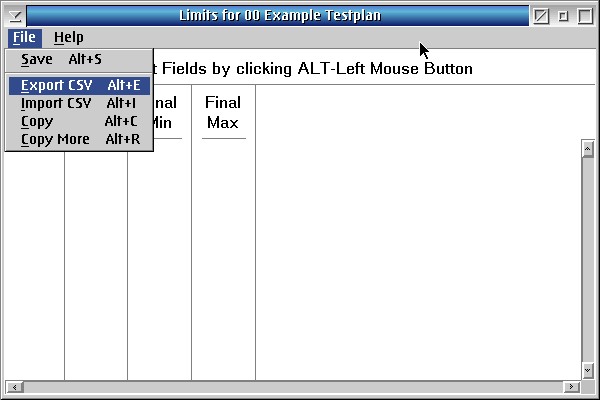
Figure 2: Export File
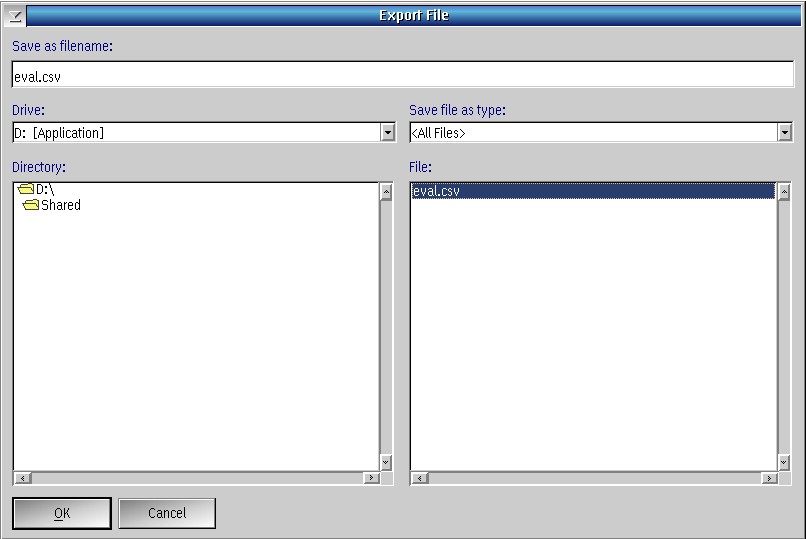
Example CSV File
Example CSV File (Raw Text)
"### Begin Limits ###",
"Data name","State","Setting","70% Yield","70% Yield","50% Yield","50% Yield","All Fail","All Fail","All Pass","All Pass",
,,,"Min","Max","Min","Max","Min","Max","Min","Max",
"Zero",1,"",2.5 ,5 ,2.9 ,5 ,-200 ,-199 ,-999 ,
"### End Limits ###",
Example CSV File in Spreadsheet Application (OpenOffice Sheets)
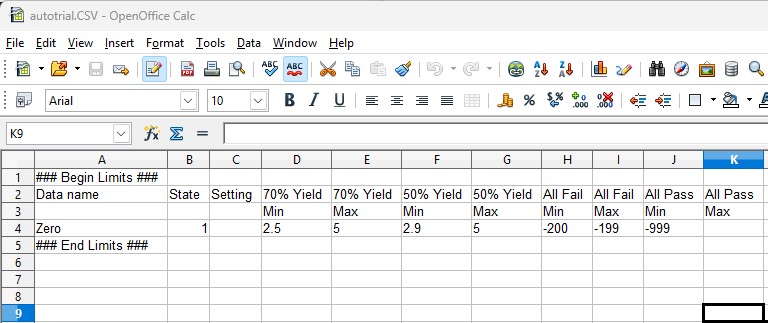
Example Added "New" Limit CSV File in Spreadsheet Application (OpenOffice Sheets)

Example CSV File To Be Imported